Never miss a payment on your HOA fees, and avoid the hassles of writing and mailing checks by enrolling in autopay.
Autopay is an easy way to make your life simpler. Just sign up and have your association payment sent automatically from your existing checking or savings account. Easy!
First time setting up auto-pay?
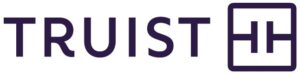
To get started, enroll at Truist Association Pay, our payment vendor. You’ll need your current Bill Pay Account Number, Serial Number, Unit Number, and other information which can be found in your coupon book, or by contacting the HOA Board.
If you don’t want to enroll online, you can download this PDF, print it out, fill out the form, attach a voided check, and mail both the form and check to:
Truist Association Services
P.O. Box 2914
Largo, FL 33779-2914
Or fax the form and check to 866-297-8932. Meanwhile, continue to make your regular payments until notified by Truist Association Pay when your automatic payments will start.
How to cancel autopay.
- Contact your management company to have your ACH debit enrollment cancelled or changed with Truist Association Pay.
- You can also print, complete, and mail or fax the change form to change your enrollment or to cancel your enrollment you can print, complete, and mail or fax the cancel form.
Truist needs to receive Change or Cancel requests by the 27th day of the month to be effective the following debit month. If the 27th falls on a weekend or holiday, the deadline is the last business day of the month prior to the 27th.
Send your completed form by U.S. mail to:
Truist Association Services
PO Box 2914
Largo, FL 33779-2914
Or fax it to 866-297-8932.
Need more assistance?
If you have any questions, click here to email Truist. For further information about the system, view their documentation here.